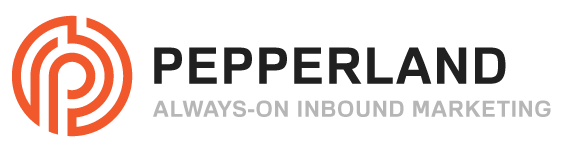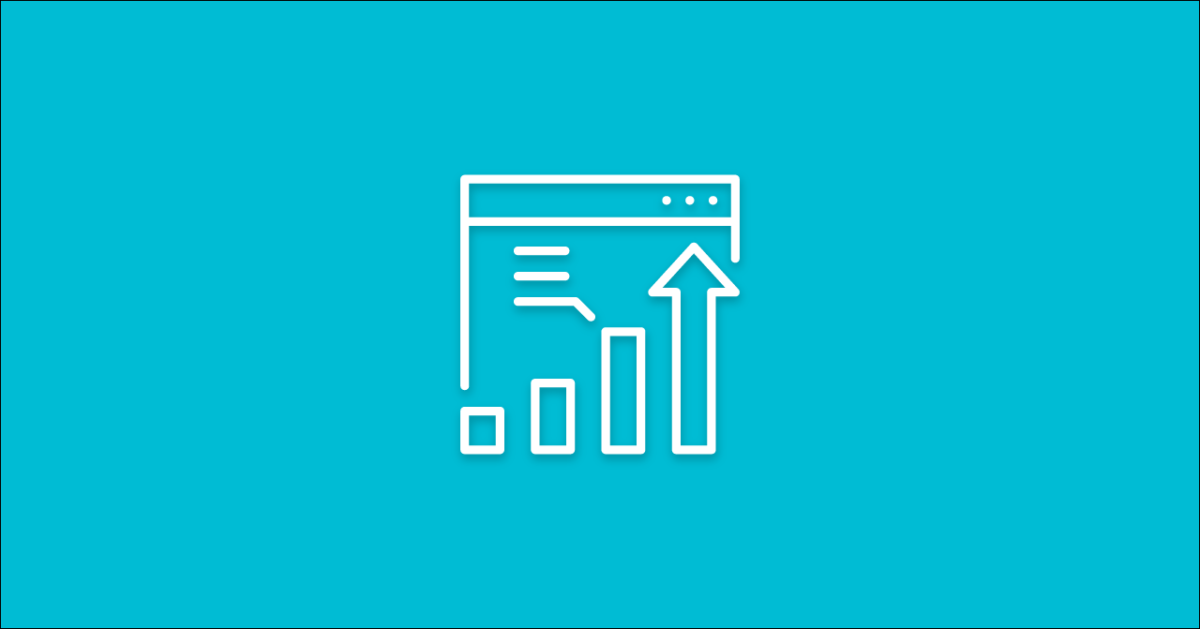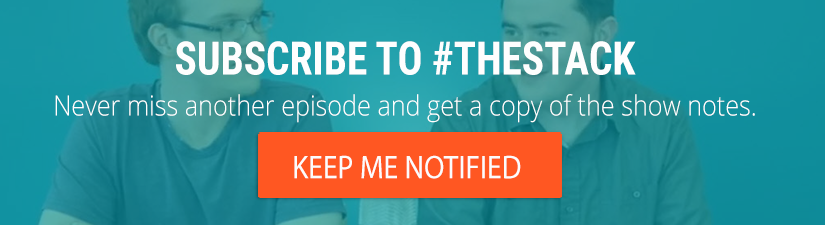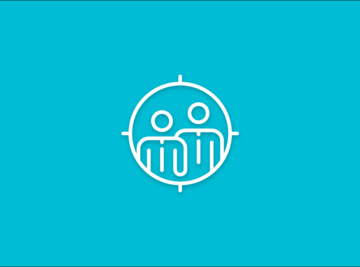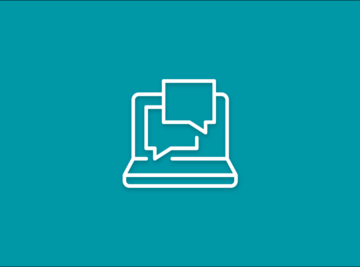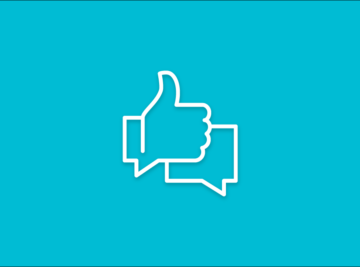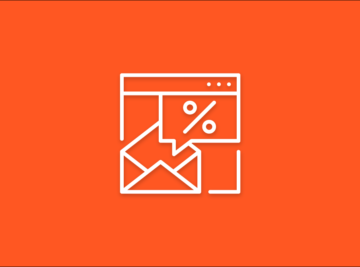The Stack is a weekly Facebook Live show focusing on the latest tools, trends and technology in the world of sales and marketing.
In this week’s episode, Sean and Tim talk about how empathy can help make you better at SEO by helping you to anticipate searcher needs so that you deliver exactly the content that the searcher is looking for.
Watch The Recording:
Answering User Intent is the Secret Sauce of Effective SEO
Google has made many advancements to understand the context of a user’s search and display the best results up on the top. When I say “best results”, I mean the results that do the best job at helping the user complete the task that they came to Google to complete.
This could mean the best answer, the best visual experience, the best content, the best user experience. If you have these things you might have a better chance of outranking a website that has more links and more authoritative domain than you do.
If you think about Google’s mission, which is to “to organize the world’s information and make it universally accessible and useful.” this starts to make a lot of sense.
If you take that statement and apply it to their search engine, they are able to fulfill that mission if they are helping searchers find content that exactly matches their intent, and helps them complete whatever task they came to Google to complete. If a searcher clicks on the first result and never hits the back button, Google can consider their mission complete.
So what happens when you have different groups of searchers who are typing exactly the same thing but expecting very different results? Google is getting better at this, but it’s still pretty tricky. This is where you can come in and seize the day.
Let’s look at a specific example. If I were to search “pizza cheshire, ct” on my smart phone, I’d probably see a very different set of results than if I did that same search on my laptop. On my phone, Google might assume I’m looking for a place to go pick up a quick slice. On my laptop, Google might assume I’m looking for a place to order delivery or to make a reservation for later.
Another example might be a search like “Lawnmower repair”. Google understands that the majority of people doing this search are likely looking for a repair shop, but there’s also some stubborn people like myself who want to try doing the repair themselves first, and might be looking for a repair guide. That’s why RepairClinic.com’s repair guide is ranked on the first page along a sea of local repair shops.
So how can you use this information to get better at SEO?
#1 Create Buyer Personas
We already gave you two scenarios where the searcher’s intent might be different for different people depending on their context, but there’s another scenario that you need to keep in mind. Their role.
Let’s say you’re a manufacturer that primarily works with Engineers during the sales process, ultimately need to work with a VP or C-level executive for budget approval. You probably want to be creating content that target’s both audiences.
These typical buyers should be researched and documented as buyer personas that your sales, marketing and customer service teams can reference to improve their efforts. They should act as the foundation for any SEO or content work you do.
Each persona might be doing exactly the same searches, but while the Engineer’s intent might be to seek technical information, the VP could be looking at it more through a more strategic or big-picture lense. Either your content needs to appeal to both audiences, or you might have two separate pieces of content that you create to both target the same search query.
#2 Define A User Story
So you’ve done all of your keyword research and brainstormed a lengthy list of potential blog posts that will hopefully rank for the questions your buyer personas are asking online, right? Well, not quite.
Before you dive in to write that blog post, we recommend defining a User Story to crystalize what a searcher’s goal and intent might be when they conduct that search.
It should look something like this:
(As a ____, I want ___, so that ____/)
Ideally this statement will be derived directly from your persona research. If it’s just a hunch, then you might want to go back and validate that this is a real need with your existing customers.
We’ve created a template that you can use for this activity here.
#3 Write Your Content with the User Story in Mind
Now that you’ve developed your personas and established a user story for the specific piece of content you’re about to write, this needs to become your guiding light as you create that piece.
As you’re developing your outline, occasionally go back to that statement and ask yourself “does this help the user I’m writing for meet their goal”? If the answer is no, you might want to set that sub-headline aside and save it for a different post.
#4 Use a Topic Cluster Approach for Broad Terms
More often than not when you’re writing a blog post, you have a long-tail keyword in mind. These are usually searches that are 3 words or longer in length, and are very specific. It’s really easy to develop a User Story and get into the mind of the searcher when targeting terms like these.
But there’s also those highly competitive terms that are incredibly important to your business, but difficult to obtain. How do we tackle those?
Here too, you’ll want to try to get into the mind of a searcher, but instead of one statement, you’ll likely come up with many. This will lead you to those long-tail variations that are likely to recur as a search refinement when the searcher is dissatisfied with their search results, and tries to get more specific.
The “searches related” to box or “People Also Ask” box can be extremely helpful for identifying these different intents.
Once you’ve defined your various user stories, you can use a tool like HubSpot Content Strategy to aggregate them all and start your plan of attack.
- Create a blog post for each sub-topic
- Create a pillar bage that is designed to broadly address the parent topic, that links to each sub-topic in a logical, well thought-through way. Think of it as a book with chapters. What would come first, second, and so on.
- Make sure that each blog post you wrote for each sub-topic links back to the pillar page.
Now you’ve done two things:
- You’ve met the searcher’s intent for a long list of long-tail searches
- You’ve created an incredibly useful page on your website that acts as a comprehensive guide for those searchers who are starting their query in a pretty broad way.
The lawn mower repair guide we mentioned at the beginning of our show is an excellent example.
The Tool of the Week: Google Home and the Google Assistant App
This week, we learned about a new initiative from Google called Google for Jobs, which aims to make the job search process easier for both job listers and job applicants.
In essence, the application works by removing the middleman so that, instead of directing a job searcher to a third-party site like LinkedIn or Indeed, Google simply displays the information that the searcher is looking for. This is extremely convenient for the searcher, but is potentially damaging for the third party sites who rely on traffic for revenue.
But this isn’t a new strategy for Google. Though Google for Jobs is one of the more ambitious projects in this remove-the-middleman trend, it is far from the first. Google Flights is another example that does essentially the same thing, only for, well, flights, which will undoubtedly have a negative effect on the big travel sites (like Kayak, Expedia, etc.).
Even content marketers have reason to be weary of this trend: With featured snippets and the Knowledge Graph, Google is frequently showing searchers the answers to their search queries before they even click into an article. This is, again, great for the searcher, but potentially catastrophic for websites that survive off of advertising and ad impressions.
The Google Home and Google Assistant App are two tools that will help this trend to continue. As the Google Assistant is incorporated into more and more technologies, searchers will grow accustomed to instant answers and help power Google’s transition to this model.
Your Questions:
Question: How do I get backlinks (white hat) for a website?
Answer: The best answer I can give is to create link-worthy content that people will want to link to. What might this look like?
- Original research/stats that nobody else has covered
- Content that’s presented in a far more interesting way than it’s been presented in the past. Think interactive infographics, videos, slideshare decks, or other interactive media.
- Go into more depth than anyone else
Answer: Unfortunately, I don’t know of anyway to lock that header row in place. It’s a great idea, though, and one that you should suggest in the HubSpot Ideas section so that HubSpot can consider building it in as a function.
Question: Can I segment my contact list for different leadsources?
Answer: You can definitely break your contact list out by leadsource. There are a few questions and assumptions, though, so bear with me.
HubSpot has a field called “Original Source” that details where a contact originally comes from. Unfortunately, this is a non-editable field. The contacts from the live networking events will automatically be listed as “Offline Source.”
If the contact from LinkedIn is coming directly from LinkedIn, then their original source will be listed in HubSpot as “Social Media;” if you are manually importing the LinkedIn contacts, then they, too will be listed as an “Offline Source” just like the contacts from the networking event.
In either case, you may want to drill down by creating a custom contact property called something like “Lead Source Detail.” Then you can manually enter LinkedIn as the Lead Source Detail. To create a custom contact property:
- Click into the contact in question.
- Select “View All Properties”
- In the upper right side of the screen, select “Create a Contact Property”
- Then, fill out the form as necessary, or upload a list in bulk. The Label can simply be “Lead Source Detail.” The Description is optional, but can just spell out what the field is for. The Group would likely be “Contact Information,” but choose whatever makes sense for your needs. Field Type should probably be “Single-line text”
- Toggle off the option “Show in forms” since you would not likely want this to appear in forms.
- Finalize the Property creation. Then go back to “View All Categories,” search for “Lead Source Detail,” and click “Add to About” so that it appears. You can now go in and manually type the source for the relevant contacts (in this case, “LinkedIn” for those contacts from LinkedIn, and “Networking Event” for those contacts from live events).
You then need to sort the contacts so that you can find the relevant contacts.
If you are on the Sales side of the software, you’d most likely simply click Contacts -> All Contacts, and then “Add Filter.” Search for “Lead Source Detail,” and select it. In the “Contains” field, type “LinkedIn,” and HubSpot will automatically pull any contact that you manually entered this for. To make it easy to find this data when you need it in the future, save it as a view.
If you are on the Marketing side of the software, you’d probably want to create a list instead. To do this, click on Contacts -> Lists, and then click on “New List” on the upper right section of the screen. Name the list. Then, click on the button that is in the top row of the list (it has 4 black bars in it) to edit the columns. Search for “Lead Source Detail,” select it, and press Continue for it to be added to the list as a column. You can now sort by Lead Source Detail by clicking on it in the header row.
In the news:
Tune in next Friday at 1pm for the next episode of The Stack, or check out the archives for more episodes.