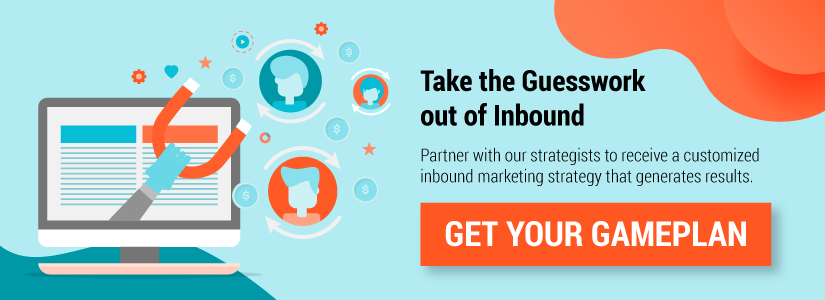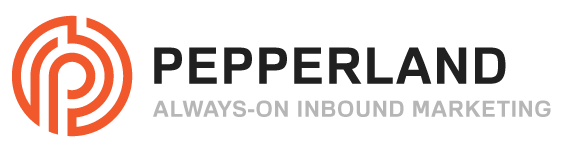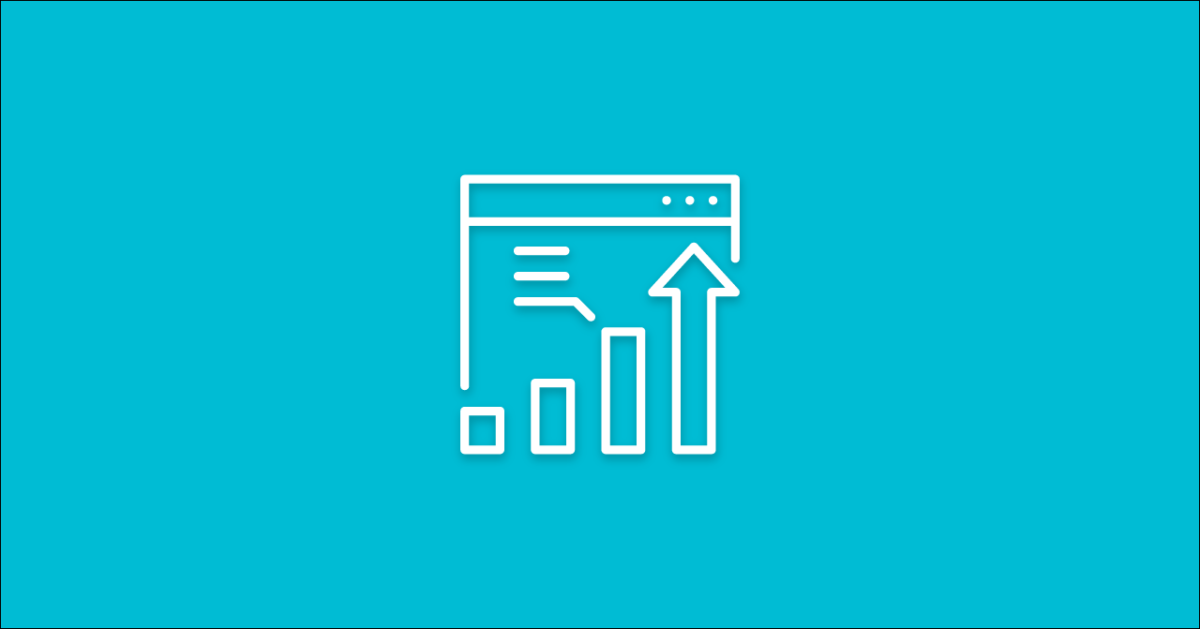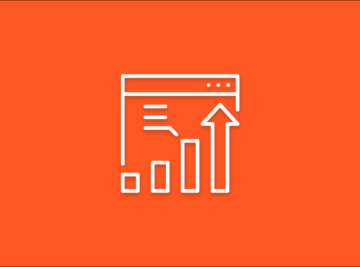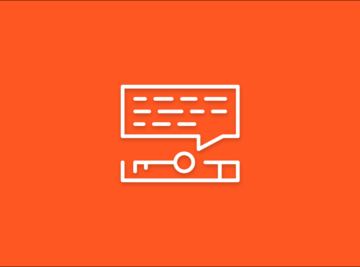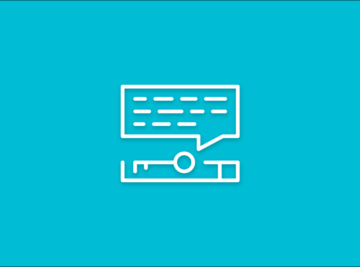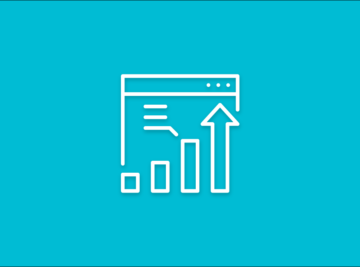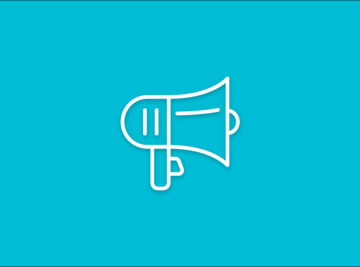“Submitted URL Not Found (404)”
For marketers and webmasters alike, this is a frustrating error message commonly seen in Google Search Console and other marketing analytics software like SEMrush, Ahrefs, and Moz.
These errors compromise user experience and have the potential to harm your rankings. But what the heck does the message mean, and how do you fix the error?
Let’s find out.
What is a 404 error, anyway?
A 404 error is an HTTP status code that means the page a user is trying to reach could not be found on the server. The page will not load for the user because it simply no longer exists—it was either removed from the website completely or moved to another location without properly redirecting to a new resource.
Speak With One of our SEO Experts
Schedule time for a FREE assessment to start ranking higher and maximize your website
If your website contains pages that return a 404 (which is most likely the case, seeing that you’ve found this article) you will see the error message “Submitted URL not found (404)” in Google Search Console’s Index Coverage Report.
If you discovered the 404(s) another way, we definitely recommend that you take a deeper look for other 404s hiding out on your website so you can fix all of them at one time.
How do I find other 404 errors on my website?
Without a doubt, the easiest way to locate 404 errors on your website is to use Google Search Console’s Index Coverage Report. The Index Coverage Report shows you which pages on your website have been indexed and which pages were unable to be indexed due to an error.
You can explore these errors in further detail by clicking on the “error” tab of the report. Within this error list, you may see the error “Submitted URL not found (404)” which tells you that there are pages on your website that return a 404 error.
What does the “Submitted URL Not Found (404)” error mean, and how do I fix it?
In plain English, this error message in Google Search Console is telling you that a URL crawled by Google doesn’t exist anymore.
In technical terms, this error message means that your XML sitemap file failed to update successfully after the removal of pages on your website. Your sitemap is a file where you list the pages of your website in order to tell search engines, like Google, more about how your content is organized. Googlebot will scan this file to more efficiently crawl your website. Popular CMS platforms like WordPress and Drupal offer plugins that create and automatically update your XML sitemap for you.
These dynamic sitemaps automatically update with any changes to your website, but sometimes the update can fail and trigger the “Submitted URL not found (404)” error in Search Console. However, this error is more common when a website’s sitemap is not automatically generated and needs to be manually updated—this kind of sitemap is called a static sitemap.
When you delete a page from your website, it also needs to be deleted from your sitemap. If the URL remains in your sitemap, you’re still telling search engines that this page should be indexed despite the fact that it no longer exists. Then, when Google cannot find the submitted URL, it returns an error message.
So, do you really need to fix this error?
In general, 404s don’t directly hurt SEO, but they make life harder for your visitors and can slow down crawl times. Google’s Webmaster Trends Analyst Gary Illyes made it clear five years ago that your site will not be penalized for having 404s, as they have virtually no effect whatsoever on SEO.
How To Fix a 404 Error
At this point, you may be a bit overwhelmed by all of the technical jargon, but we promise that fixing a 404 in Google Search Console is relatively easy, and you don’t need to be technically inclined to do it.
Earlier, we noted that Google Search Console will crawl your website and index URLs based on what you submitted for indexing with your sitemap. When you remove a page from your website, the page also needs to be removed from your sitemap; otherwise, it’s submitted for indexing.
If you did intend to submit this URL for indexing, you should create a 301 redirect, which will tell Google that the URL redirects to a different URL. You can do this by using a redirection plugin within your CMS.
Assuming that you did not want to submit the URL for indexing and it truly should be returning a 404, all you need to do is remove it from your sitemap file. But if you’ve already removed the URL from your sitemap and it’s STILL being submitted for indexing, your sitemap is not updating properly and some troubleshooting needs to occur within your sitemap plugin.
The steps to fix this error vary a bit based on the CMS platform you’re using and whether you have a plugin installed to manage your sitemap or you’re managing your sitemap manually. We’re going to explore the steps to update your sitemap within WordPress plugins, Drupal modules, and manually via FTP.
How to Fix a 404 Error in WordPress
WordPress is the most popular CMS year after year, mainly due to its ease of use. You can automate complicated processes (like updating your sitemap) by installing an SEO plugin like Yoast to do the work for you.
If you have a WordPress site and you’re seeing the “Submitted URL not found (404)” error in Google Search Console, your sitemap failed to update. Yoast’s sitemap feature automatically updates with any changes made to your website, so if it’s not updating you need to reset and force an update. Simply follow the steps below:
1. Navigate to Yoast from your WordPress dashboard.
2. Toggle to the Features tab
3. Disable the sitemap feature.
4. Enable the sitemap feature by toggling it back on.
After you force an update of your sitemap in Yoast, you can go ahead and click “Validate Fix” next to the original error in Google Search Console to tell Google that you’ve fixed the error.
Google will then begin a recrawl of your website and the errors should be out of Search Console within a few days to a few weeks.
How to Fix a 404 Error in Drupal
Drupal is another CMS gaining popularity thanks to its customizability and its robust security features. Like WordPress, updating your sitemap within Drupal is simple. Here’s how:
1. Download and install an XML SITEMAP MODULE
*If you’re not already using one
2. Once installed, click configure > Search & Metadata > Simple XML Sitemap > Settings
3. Determine your sitemap generation interval
We recommend that you select “On every cron run” for this setting.
You could also choose to regenerate all sitemaps after hitting save.
4. Regenerate Sitemap On Demand
Toggle to the Sitemaps tab and pick a generation type.
5. You could also choose to regenerate your sitemap at the page level after hitting save.
You can find this option in the edit screen in the right-hand column under Simple XML Sitemap.
After regenerating your sitemap, be sure to validate the error fix in Google Search Console, so Google can begin a recrawl of your website ASAP and mark your 404 errors as fixed.
How to Manually Update Your Sitemap
For this option, you will need to access your server via FTP. You can do this with Adobe Dream Weaver and log in with your site’s credentials. Once you are connected to your server, follow the steps below:
- Download your current XML sitemap from the server.
- Open the sitemap with a plain text editor like Microsoft Notepad and delete entries for the pages that are no longer on your website.
- Save the file without changing the name.
- Upload the file to the server, it will overwrite the old version of the sitemap.
- Re-submit the updated sitemap to Google Search Console.
After you re-submit your updated sitemap to Google Search Console, Googlebot will notice that the pages which were returning 404s previously were since removed from the sitemap.
The crawler now knows not to submit these URLs for indexing and the error in Search Console will be fixed. Be warned that manual upkeep of your sitemap file is a highly technical process that can be difficult for marketers and webmasters to complete. Feel free to contact us and book a consultation if you need some guidance.
Maintaining an Error-Free Website
To prevent reoccurrence of the “Submitted URL Not Found (404)” error in Google Search Console, regular maintenance of your website’s sitemap file is necessary. If you’re using an SEO plugin, ensure that the plugin is configured to automatically update your sitemap with any changes you may make to your website.
If you’ve taken the manual route, you need to stay on top of things and make the appropriate updates to your sitemap file every single time you make a change.
This error is just one of many that may threaten your website’s overall health. For a comprehensive list of errors on your website along with their solutions, contact us for a technical SEO audit and let us do the dirty work.